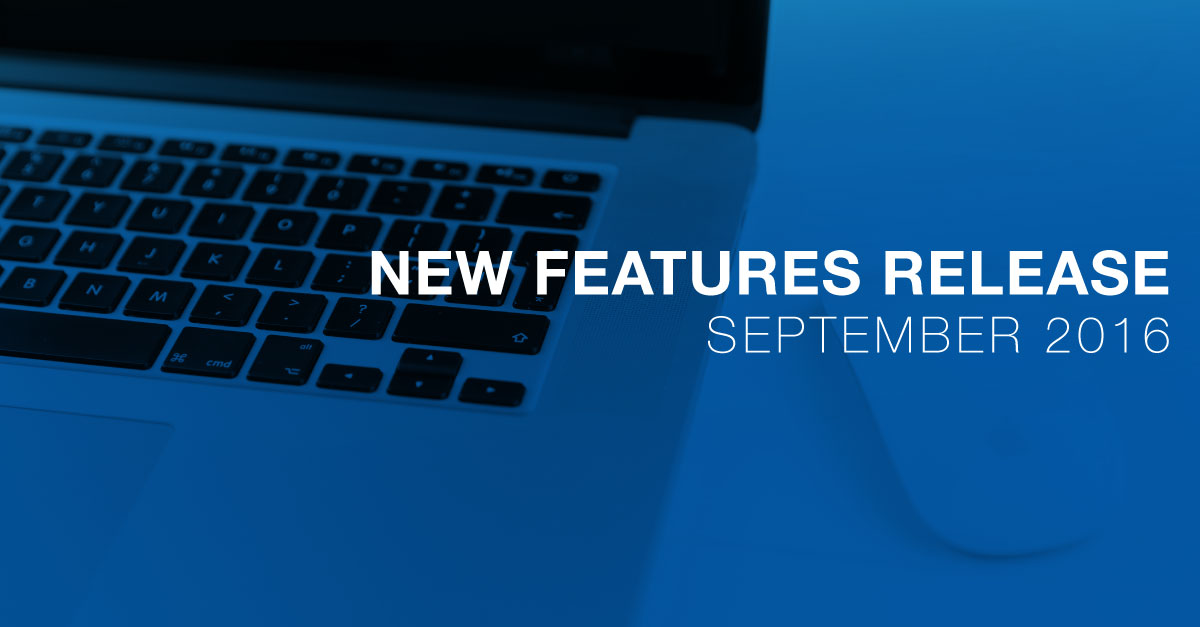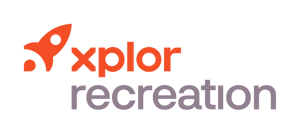New Features Release October 2016
The Xplor Recreation development team has been hard at work to bring you features to help attract new members, connect your community and keep your business running efficiently. The features below will have rolled out to everyone by Thursday, October 20th.
Webinar Recording
New

As a Smart Client user, create a custom status for event attendees. Make a note of why an attendee didn't show up to class or rescheduled. These custom statuses will not affect attendance or punch passes but can be used in the creation of workflows.
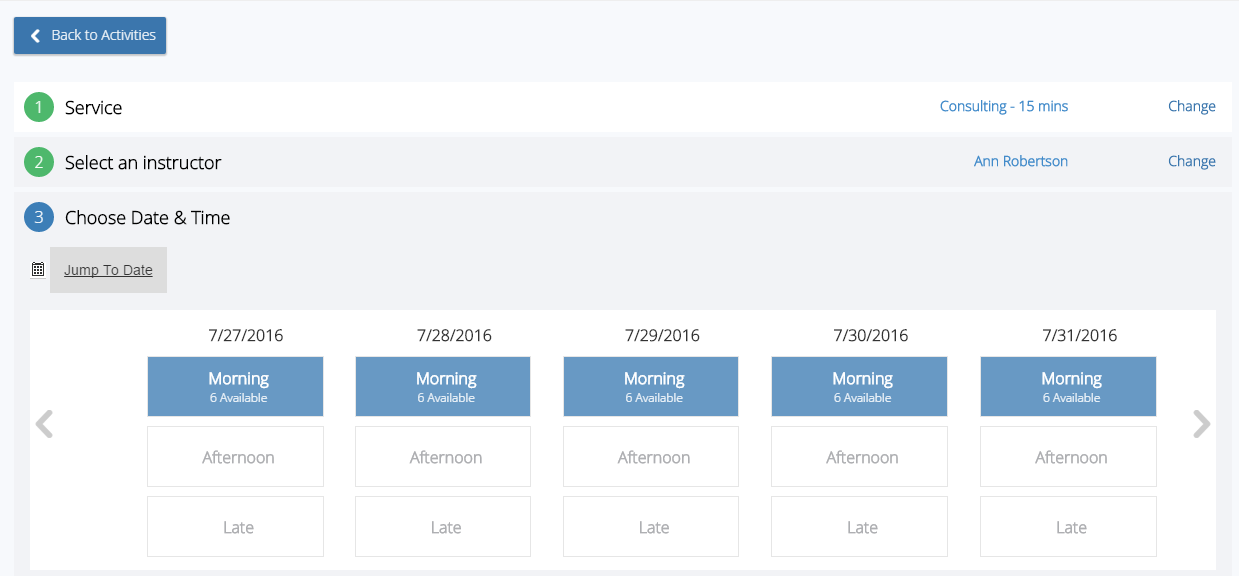
Once you have set up your booking widgets, members can easily book appointments and classes online. Say your member wants to book a personal training session: they will choose the service, instructor, and date and time from available time slots. When setting up the appointment booking, you can determine capacity for each appointment, the amount of slots available, extras, include instructor information, and set the online booking period for the appointment.
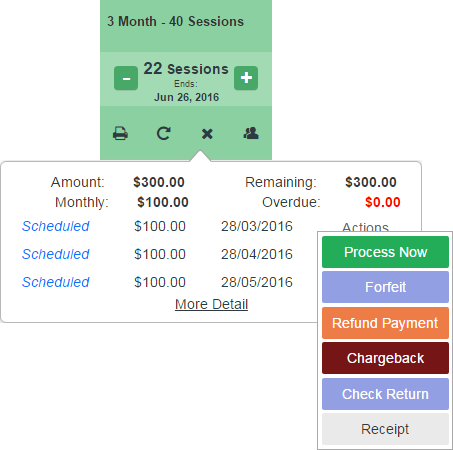
If a group is checking in using the same membership, avoid the hassle of manually decreasing the count on a punch pass one at a time. When you click to decrease the number of passes left on a punch pass membership, a pop-up will appear allowing you to adjust the count of sessions all at once. The count decreased is limited to the number of sessions originally purchased, and each change triggers a GL posting.
New Enterprise-Only
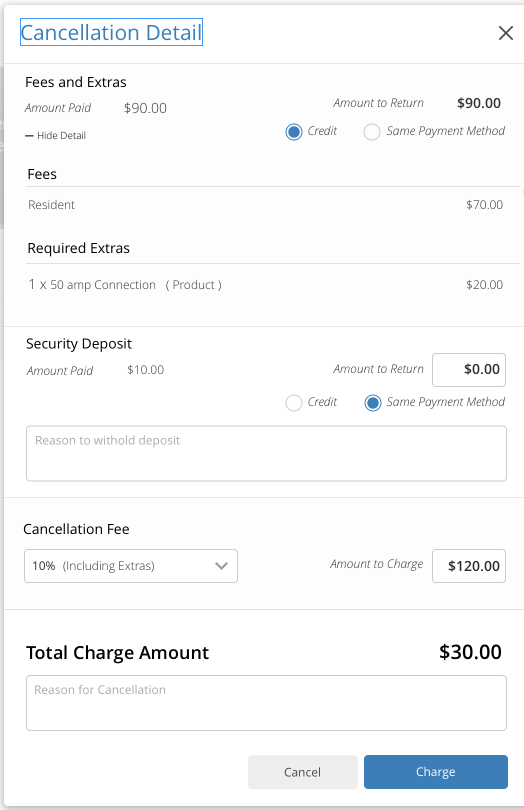
The facility contract process has been rewritten from the ground up, with major changes to the UI and functionality. The new setup allows you to see detailed fee breakdowns, customize the configuration for cancellation fees, add the reason for cancellation, manage extras when terminating a contract, and more. Make sure you check out all the updates to the new facility contract page to help support your business processes.
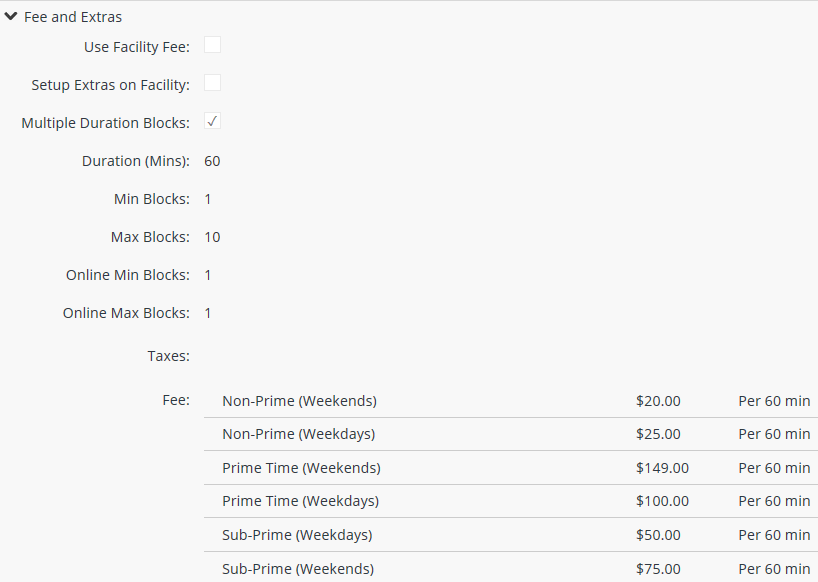
When creating an Advanced Registration, apply multiple fees under Facility Booking. Add different fee arrangements based on time parameters such as prime time and non-prime time: charge $15/hour for weekend facility bookings from 9am to 5pm, and $10/hour for regular non-peak hour weekday bookings. PerfectMind uses logic to manage overlapping fees, fees that partially apply to a reservation, and even qualifies whether the fee can still be applied based on your previous settings.
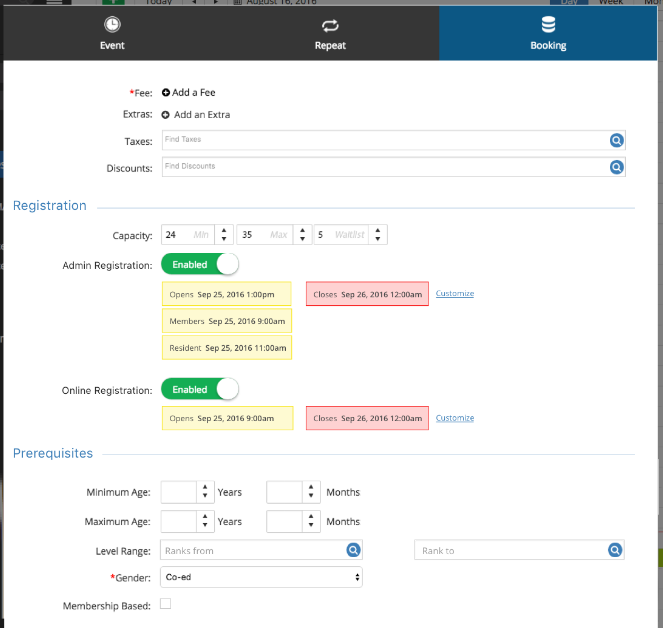
As a global admin, set the dates your staff are allowed to register attendees for an event, and when you want to allow general online registration. By default, the Admin Registration toggle is enabled and gives the admin the ability to register an attendee for an event with the registration open and close dates you have set. Admins can override any attendee conflicts recognized by the conflict manager. Note: you cannot have both Admin Registration and Online Registration disabled at the same time.
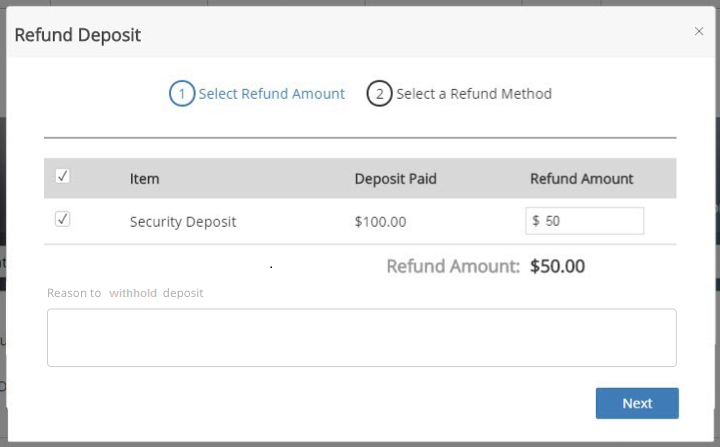
If your customers must pay a security deposit when booking a facility, you can add a reason when withholding a security deposit: you could indicate the reason for the deposit, that you are not refunding the security deposit, or that you are issuing a partial refund. This note will be saved with the transaction, and you can generate reports displaying this information.
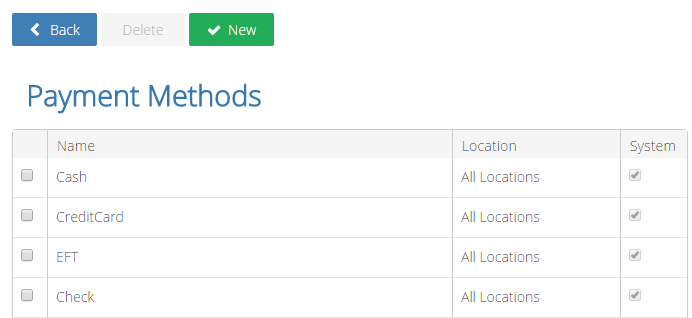
As a global admin, assign unique GL Accounts to various payment methods so you can easily track the different payment methods your customers are using. Once you have created the payment methods you will allow in your organization, select the GL account that each payment method will be connected to. For multiple location facilities, you can customize the GL Accounts per location.
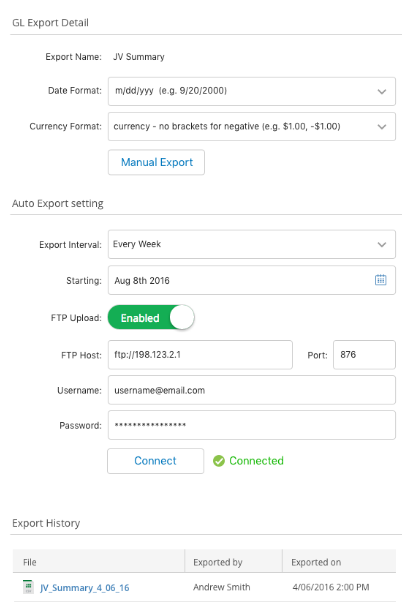
As a global admin, schedule automatic daily, weekly, or monthly exports of GL summaries from PerfectMind to be uploaded to your specified FTP location in the appropriate format, or have the files stored in a secure location to be manually uploaded later. Set how often and when you want the exports scheduled, and where they are to be saved. Note: this feature is only available to clients who have requested it. For more information, please contact support.
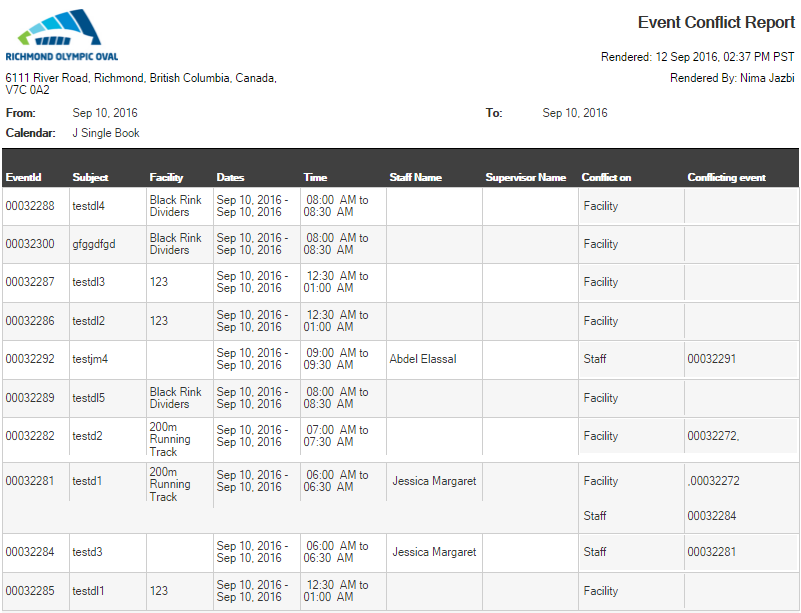
Generate a new report showing events that contain conflicts so they may be easily reviewed and fixed. Conflicts may occur because your staff are unavailable, the event is outside their working hours, the facility might already be booked, or the event may be outside your organizational or facility hours. Choose how you want your report set up with a wide range of filters and display options, and save your configurations so that they remain for your next login.
FixED
There was a slight glitch with creating a booking series with a custom repeat pattern in our previous release. It is fixed and you can now create bookings with ultra flexibility.
Improvements
When making fees available to certain booking types, specify conditions for those fees. Make your fees valid for a date range, per session, per week, or time period.
For enterprise clients, alerts generated during the reservation process will now include the client or facility name, depending on what the alert refers to.
Add a date range for holiday hours by selecting whether the holiday is single day or multiple days, and set the operational hours for the holiday, or if you will be closed to the public for the entire day.
Enterprise users can easily navigate through the list of GL accounts. By default, ten accounts appear per page; you can also change this setting. You can also use the search box to find a specific GL account by number, account type, or name.
Generate maintenance reports to show the events that do not require maintenance, as well as those that do. Your staff can better prepare maintenance for the facility, knowing all prior and future events around the required maintenance.
Facility usage reports now include Category and Calendar. When Category is added to the group of data, the report will be grouped by category.
 [Help File]
[Help File]