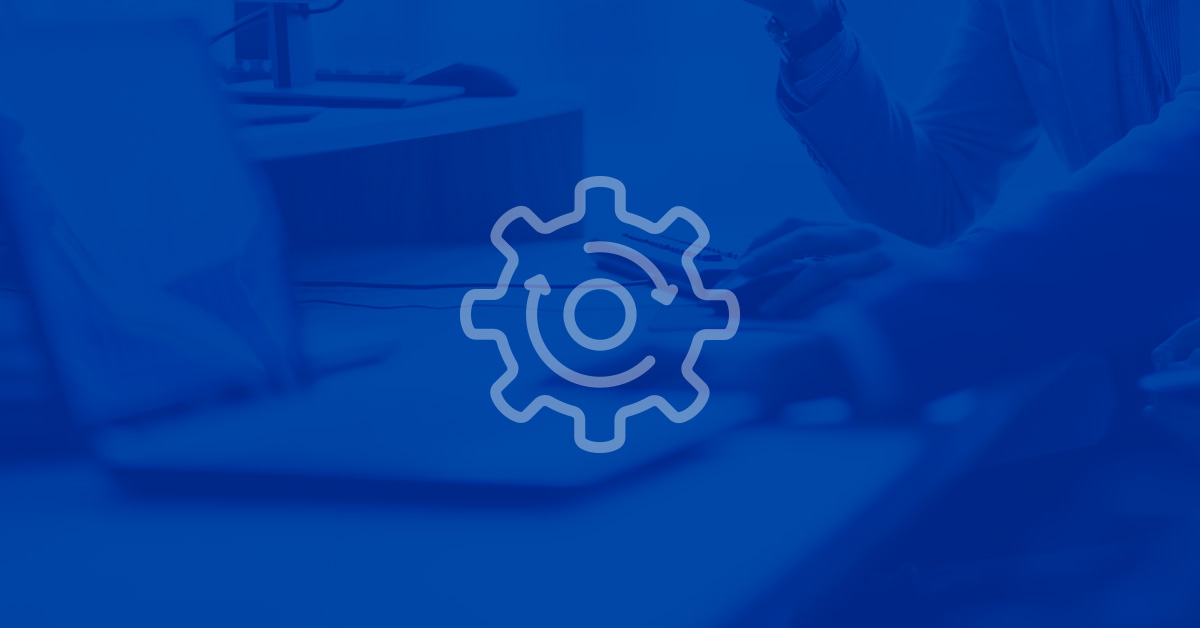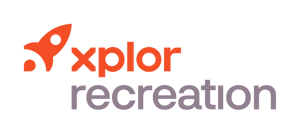New Features - Spring 2020 (6.1)
The Xplor Recreation development team has been hard at work to bring you features to help attract new members, connect your community and keep your business running efficiently.
Calendar & Events
Ability to Launch the ‘Enroll’ Process in a New Tab Directly from Search Activities Results
Release Date: BETA - March 25, 2020 > LA - April 14, 2020 > GA US - June 4, 2020 > GA CAN - June 12, 2020
- Feature Overview:
- When searching on the Search Activities page, sometimes it may be convenient to launch the registration process in a new tab without having to navigate away from your search results
- This can be especially convenient when you want to launch multiple registrations from the same set of search results without having to repeat your search
- User Guides:
- On the activity search results page, right-click on the Enroll button for any search result and select Open link in a new tab or Open link in new window to launch the registration in a new tab or browser window
- Related Knowledge Article:
- Calendar: Search Activities Page
Cursor Defaults to Keyword Search Field on the Search Activities Page
Release Date: BETA - March 31, 2020 > LA - April 14, 2020, GA US - June 4, 2020 > GA CAN - June 12, 2020
- Feature Overview:
- A simple enhancement to remove a click when navigating to the Search Activities page
- The cursor will start in the keyword search field by default
- Take a Tour:
- Navigate to Activities | Search Activities
- Note the cursor defaults the Search field
- Related Knowledge Article:
- Calendar: Search Activities Page
Search Activities Results: Display the Day of the Week for Each Drop-in Session
Release Date: BETA - March 31, 2020 > LA - April 14, 2020 > GA US - June 4, 2020 > GA CAN - June 12, 2020
- Feature Overview:
- A simple enhancement to make scheduling classes easier
- When displaying the date of classes on the Search Activities page, the system will include the day of the week
- Take a Tour:
- Navigate to Activities | Search Activities
- Search for activities using keywords and or filters
- Note that the day of the week displays in the search results
- Related Knowledge Article:
- Calendar: Search Activities Page
Search Activities Results: Display the Days of the Week for the Start and End Dates of Courses
Release Date: BETA - March 31, 2020 > LA - April 14, 2020 > GA US - June 4, 2020 > GA CAN - June 12, 2020
- Feature Overview:
- A simple enhancement to make scheduling courses easier
- When displaying the start and end dates of courses on the Search Activities page, the system will include the days of the week
- Take a Tour:
- Navigate to Activities | Search Activities
- Search for courses using keywords and or filters
- Note that the days of the week for start and ends dates displays in the search results
- Related Knowledge Article:
- Calendar: Search Activities Page
Search Activities Results: Option to add a Supervisor Column
Release Date: BETA - March 31, 2020 > LA - April 14, 2020 > GA US - June 4, 2020 > GA CAN - June 12, 2020
- Feature Overview:
- The Search Activities page now supports the option to add a ‘Supervisor’ column to search results
- User Guides:
- Navigate to Activities | Search Activities
- From one of the column headers, select the 3 dots on the right edge
- Select Columns | Supervisor
- The Supervisor column will be added to your activities search results
- Related Knowledge Article:
- Calendar: Search Activities Page
Search Activities Results: Remember Search Filter, Sort and Column Preferences
Release Date: BETA - March 31, 2020 > LA - April 14, 2020 > GA US - June 4, 2020 > GA CAN - June 12, 2020
- Feature Overview:
- The Search Activities page will now automatically remember each user's most recent search filter, sort, and column preferences until the user resets them manually or logs out
- Users will no longer have to start over from scratch when running multiple searches with the same preferences, a big time-saver when processing registrations for multiple similar events in the same transaction
- User Guides:
- Navigate to Activities | Search Activities
- Select filter, sort, and column preferences
- The system will automatically remember these selections until they are manually reset or the user logs out
- Related Knowledge Article:
- Calendar: Search Activities Page
Upgraded Calculation Logic when Refunding Sessions of an Activity
Release Date: BETA - April 8, 2020 > LA - April 14, 2020 > GA US - June 4, 2020 > GA CAN - June 12, 2020
- Feature Overview:
- Xplor Recreation is completely redesigning how refund amounts are calculated for activities
- Withdrawing from and cancelling activities will work the same from the user's perspective, so no training or configuration will be needed
- The logic behind the scenes has been upgraded to ensure 100% accuracy for even the most complicated transactions
- The first part of this project to be released will upgrade the calculation of refund amounts specifically when withdrawing from or cancelling individual sessions of an activity
- Related Knowledge Article:
- Coming Soon!
Contacts & Accounts
Ability to Bulk Freeze Memberships
Release Date: BETA - May 5, 2020 > LA - May 6, 2020 > GA US - June 4, 2020 > GA CAN - June 12, 2020
- Feature Overview:
- Users will be able to use Xplor Recreation's current membership freeze functionality to perform a bulk freeze of multiple memberships at once
- Users will be able to place memberships on hold, reschedule invoices, or a combination of both as well as set their corresponding resume date
- Getting Started:
- No additional configuration is required
- The system uses the current Membership | Freeze Transaction permission to provide access to this function
- Take a Tour:
- The Bulk Freeze button can be found in the Membership module under manage membership
- The button will appear for individuals that have permission to freeze transactions
- The button can be added or removed from the page layout via the Smart Client application
- User Guides:
- Users will be able to update all individuals that own active memberships at one time
- Users will be able to set a new resume date or a new invoice due date and bulk update all memberships at one time
- Reports & Analytics:
- A Bulk Freeze Summary Report (.CSV) will be generated after processing a bulk freeze of memberships
- Activity / Log records are created under each client that has a membership adjusted
- Related Knowledge Article:
- Bulk Freezing Memberships
- Note: This feature will not update invoices that are already overdue or paid. If the first invoice of a membership with a payment plan is Pay Later then the pay later invoice will be rescheduled to the resume date and all corresponding invoices will follow the membership payment pattern.
Ability to Jump to a Contact’s Profile Page Directly from Contact Picker Search Results
Release Date: BETA - April 21, 2020 > LA - April 23, 2020 > GA US - June 4, 2020 > GA CAN - June 12, 2020
- Feature Overview:
- Often when preparing a sale in the POS module, it is necessary to look up some information about a contact first
- In the past, this meant looping out of the POS module to the Contact module, and then back again to the POS
- This feature provides a quick access link to the Contact’s profile page from any Contact picker search results
- Take a Tour:
- View links to the Contact profile page will be available in any search results of a Contact picker
- i.e. POS module, Event registration, Facility booking, Membership purchase
- The Contact profile page will open in a new browser tab and the original search results will remain open so you will not need to restart your search
- User Guides:
- In the Contact picker search results, select the View link to launch the Contact’s profile page in a new tab
- After reviewing the Contact’s profile, close the browser tab to return to the original module
- Related Knowledge Article:
- Coming Soon!
Add Reasons for Adjusting Punch Pass Memberships to the Logs Record
Release Date: BETA - April 8, 2020 > LA - April 14, 2020 > GA US - June 4, 2020 > GA CAN - June 12, 2020
- Feature Overview:
- The system will now request a reason for when a punch pass membership is adjusted
- Selecting a reason can be optional or required based on configuration settings
- The system will also record the reason for the adjustment under the Logs/Activity tab on the Client record
- Getting Started:
- System administrators can enable the ability to require a reason to be entered when a punch pass is adjusted manually
- System administrators will also be able to add pre-determined custom reasons for adjustments
- New Setting: Settings | Other Features | Membership Adjustment Reasons
- Take a Tour:
- When a user is required to provide a reason for adjusting a punch pass membership they will be prompted to provide a reason when selecting the plus or minus icon on the membership tile on the Client record
- User Guides:
- On the Client record page, selecting the plus or minus sign on a punch pass membership tile triggers the system to prompt for a reason as to why the punch pass is being adjusted manually
- Based on configuration settings entering a reason may be optional or required
- It is important for auditing purposes to have the system request and record the reason that a punch pass is being manually adjusted
- Reports & Analytics:
- Reports and views can be built based on the Logs/Activity objects
- New View: Membership Adjustment
- Accessing the Membership Adjustment View:
- This view will be located on the Logs/Activity object
- Users with assigned permissions will be able to navigate to the Logs object by going directly to logs using one of the following methods:
- Menu Option: More| Other Apps | Logs
- Note: The Logs menu is a custom menu that must be added by a System Administrator
- View Option: Select the Membership Adjustment view on the Logs/Activity tab in the Client record
- Related Knowledge Article:
- Xplor Recreation Features & Settings
- Managing Punch Passes (Limited by Class and Limited by Class & Time Memberships)
Manage Login: Ability to Unlock Member and Staff Accounts from Browser
Release Date: BETA - March 31, 2020 > LA - April 14, 2020 > GA US - June 4, 2020 > GA CAN - June 12, 2020
- Feature Overview:
- System user will now be able to unlock member and staff login accounts if they have been locked due to a violation of the password policy
- This functionality was previously in Smart Client and is now accessible via the Manage Login tool in the browser
- Getting Started:
- System Users need to have the ability to Manage Login on the Client, Account or Staff objects
- Take a Tour:
- The Manage Login functionality can be found when navigating to the Client, Account, or Staff objects
- Note that it may appear as a button or a pull-down menu depending on the number of buttons on the page layout
- The button is accessible for one or multiple records
- User Guides:
- Navigate to Client, Account, or Staff objects
- Search and select the record that is locked
- Select Manage Login and note that the popup displays that the user has a Locked account
- Select the reset button to unlock the account and send the client a new login reset email
- If the account is not locked then the reset button will only send a login reset email
- Related Knowledge Article:
- Manage Employee Profiles and Login Credentials
- Create a Family Account for SMB Customers
- Create a Shared Account
User Interface Improvements for PM Scan
Release Date: BETA - March 31, 2020 > LA - April 14, 2020 > GA US - June 4, 2020 > GA CAN - June 12, 2020
- Feature Overview:
- The user interface of PM Scan has now been improved to provide additional information
- Getting Started:
- No additional settings for configuration are required
- The new PM Scan improvements will be available as soon as the application is updated
- Depending on the network configuration of your system an administrator login may be required to update the application
- Take a Tour:
- When scanning a client the system will display a Clear Scan button where the search button is located in the system is waiting for an input from the system user
- The system will also display additional information such as the event or facility contract ID as well as the location of the event for multi-location databases
- The system will also display the event type, spots left (remaining capacity) as well as if the contact has been attended to the event
- User Guides:
- The improvements to the user interface will provide the system user more flexibility and information when required to provide the system with an input
- Related Knowledge Article:
- PM Scan Details
Facility Management
Advanced Reservation: Location Filter by Region and New Quick Access Links
Release Date: BETA - April 15, 2020 > LA - April 23, 2020 > GA US - June 4, 2020 > GA CAN - June 12, 2020
- Feature Overview:
- System users will be able to filter Advanced Reservation results by regions when searching for an available facility
- The Settings menu has been enhanced to provide access to Manage Facilities and Manage Services
- Getting Started:
- The ability to filter by region needs to be enabled on the settings menu from the Advanced Reservation module
- To enable select the settings icon (• • •) and enable the ‘Enable location filter by region’ toggle
- Take a Tour:
- The ability to filter by region will be available on the location filter of advanced reservation when enabled
- Select the settings icon (• • •) and select the quick access link for ‘Manage Facilities’ or ‘Manage Services’
- User Guides:
- System users will now be able to find locations within regions without having to navigate through all locations within the database
- Users will also be able to select all locations within a region with ease
- Related Knowledge Article:
- Overview of the Advanced Reservation Module
Online Experience
Standardization of the Online Portal Headers
Release Date: BETA - April 21, 2020 > LA - April 23, 2020 > GA US - June 4, 2020 > GA CAN - June 12, 2020
- Feature Overview:
- The online portal header will be consistent and standardized across all online portal flows
- Customers will see the organization's Logo, Name and Phone Number at the top of all portal pages
- Related Knowledge Article:
- Coming Soon!
Point of Sale
Ability to Use Payment Plans for Courses Online (No Extras)
Release Date: BETA - May 5, 2020 > LA - May 6, 2020 > GA US - June 4, 2020 > GA CAN - June 12, 2020
- Feature Overview:
- Xplor Recreation now supports equal payment plans for online registrations
- Members may choose to pay in full or select the configured payment plan
- Online registrations can support dynamic payment plans with payment end dates that are set relative to course start or end dates, and a variable number of payments depending on when the registration is made
- Online registrations can support multiple registrations in the same transaction so long as they are all configured with the same payment plan
- For example, if your camps are set up as week-long courses and payment for each week comes due two weeks before the course starts, a member could register in multiple weeks with a single payment scheduled appropriately for each
- Getting Started:
- For any payment plan, you want to make available online, add the payment plan to the course's ‘Booking tab’ and select the checkbox for the ‘Online’ flag
- User Guides:
- Members may choose an available payment plan on the Fees and Extras step of the online registration process
- Related Knowledge Article:
- Checkout Version 2.0
- Note: Only one payment plan can be enabled for selection online at a time for a course and members will not be allowed to combine items linked to incompatible payment plans in the same transaction.
Filter Locations Displayed in Location/Station Picklists in the POS
Release Date: BETA - April 8, 2020 > LA - April 14, 2020 > GA US - June 4, 2020 > GA CAN - June 12, 2020
- Feature Overview:
- Before this release, the system would prompt you to pick a location and station when you processed a transaction through the POS(Invoice or refund)
- This feature was developed for organizations that have locations that do not collect revenue directly at the locations themselves
- By enabling the new Transaction Locations setting, you can ensure that any location with no station linked to it will not appear in the location/station picklist
- The option to pick ‘No Station’ will also be hidden
- Every location displayed will have at least one station
- Getting Started:
- A new setting has been created to enable/disable this feature:
- New Setting: Transaction Locations
- Navigation: Settings | Billing | Billing Settings | {Billing Setting Name} |Transactions
- Default Setting: Disabled (To limit the impact to customers until enabled)
- Take a Tour:
- Module: Point of Sale
- This setting will affect location/station picklists wherever money is processed (Admin side)
- Related Knowledge Article:
- Specifiying Billing Settings
Reports & Analytics
Activity Extra Report to Include Page Breaks
Release Date: BETA - March 31, 2020 > LA - April 14, 2020 > GA US - June 4, 2020 > GA CAN - June 12, 2020
- Feature Overview:
- When filtering the report by Group By the system will now provide a separate page for each grouped option when printing
- This gives the user more flexibility on the distribution of the report document
- Getting Started:
- When selecting any group by option the system will provide a page break when printing between group by tables
- Take a Tour:
- When using the Activity Extra report simply select a Group By option and preview the report
- When printing the report each Group By table will be printed on a separate page
- User Guides:
- Navigate to Reports and select the Activity Extra report
- Run the report with any Group By an option other than None
- Note that each table will be on a separate page
- Related Knowledge Article:
- Viewing the Activity Extras Report
Facility Audit Report: Location Filter Added
Release Date: BETA - March 25, 2020 > LA - April 14, 2020 > GA US - June 4, 2020 > GA CAN - June 12, 2020
- Feature Overview:
- System Users will now be able to filter the Facility Audit Report by location
- This gives the user the ability to better manage their facility audit process
- Getting Started:
- Only system users that have permission to access the folder that contains the Facility Audit Report will be able to use its functionality
- When setting up a new location or auditing the organization's implementation the amount of information related to facilities can vary depending on the size of the organization
- This new enhancement allows the system user to audit one or multiple locations at a time
- Take a Tour:
- When viewing the Facility Audit Report, on the right-hand sidebar, the filter Locations has been added
- User Guides:
- Navigate to the Reports Module
- Search and select the Facility Audit Report
- Note the new Location filter option that allows you to narrow your reporting query
- Related Knowledge Article:
- Viewing the Facility Audit Report
Facility Booking Report: Filter Enhancements for Reconciliation
Release Date: BETA - April 15, 2020 > LA - April 23, 2020 > GA US - June 4, 2020 > GA CAN - June 12, 2020
- Feature Overview:
- The Facility Booking Report has additional detail and filters to assist with daily, monthly, and yearly GL reconciliation as well as consistency when compared to other reports
- Take a Tour:
- The Facility Booking Report has 3 new filtering options:
- Based on Amendment: This allows the system user to filter out only amended reservations within a contract. The records retrieved will be reservations still in the amendment
- It should be noted that when unchecked the amended reservations will appear with no confirmed fees
- Group by Month: The system will then retrieve all bookings within a date range and group them by their corresponding month
- Group by Facility Contract Month: This allows the system user to view all the monthly bookings by contract and its relevant month withing the date range
- The Facility Booking Report has 1 new additional Show filter option:
- Transaction Number: This allows the system user to show the transaction number for a facility contract
- User Guides:
- The Facility Booking Report is located in the Financials folder of the Reports module
- Filters are located in the right-hand sidebar:
- Based on Amendment: In the Based on Amendment filter, select the checkbox to enable
- Group by Month: In the Group By filter, select Month
- Group by Contract Month: In the Group By filter, select Facility Contract - Month
- Transaction Number: In the Show filter, select Transaction Number
- Related Knowledge Article:
- Viewing the Facility Booking Report
Facility Booking Report: Reconciliation Improvements
Release Date: BETA - March 31, 2020 > LA - April 14, 2020 > GA US - June 4, 2020 > GA CAN - June 12, 2020
- Feature Overview:
- The Facility Booking Report will now include new GL assignment fields that will assist with reconciliation
- This report will combine the Facility Booking and the Facility Booking with GL Assignments reports
- The Facility Booking with GL Assignments report will be removed from the system
- Getting Started:
- The Facility Booking report can be found in the Financials folder of the Reports module
- Users will need to have a profile that provides view permission to the Financials folder
- These permissions can be assigned in the Reporting module in Smart Client
- User Guides:
- System users will now be able to include columns for GL account, name and percent to the Facility Booking report
- The system will also provide a new calculated field for revenue estimation
- These columns can be added or removed with the Show filter
- Related Knowledge Article:
- Viewing the Facility Booking Report
Facility Usage Report: Performance Improvement
Release Date: BETA - April 15, 2020 > LA - April 23, 2020 > GA US - June 4, 2020 > GA CAN - June 12, 2020
- Feature Overview:
- The Facility Usage Report performance has been improved to increase its responsiveness and the returning of results
- The improvements to the report are a result of in-depth analysts of the corresponding queries related to how information is pulled and displayed
- Areas of improvements were then identified and enhancements were done to improve the response time of these queries
- Related Knowledge Article:
- Coming Soon!