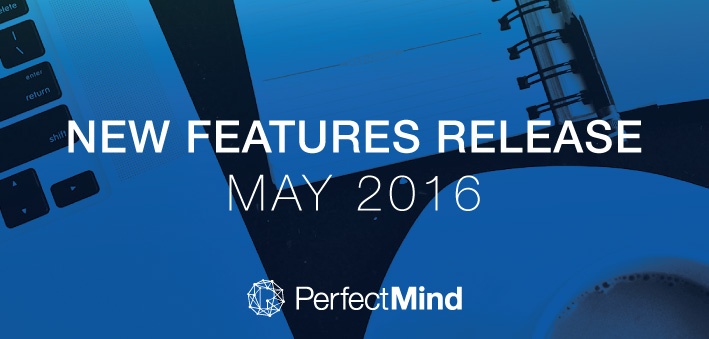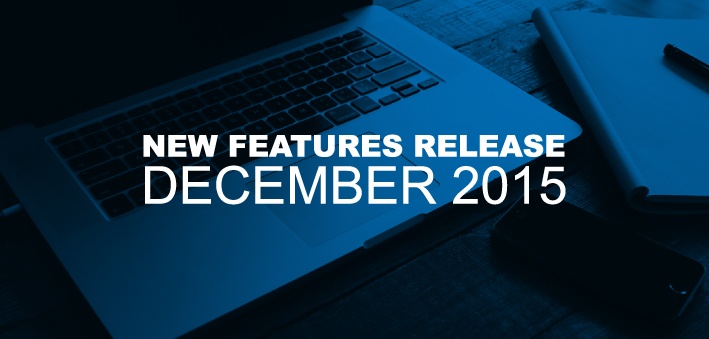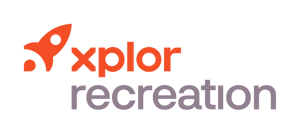New Features Release March 2016
The Xplor Recreation development team has been hard at work to bring you features to help attract new members, connect your community and keep your business running efficiently.
View the Webinar Recording
Help Your Members Save, Print and Email Their Own Schedules

When your members log in to their accounts, they can view their own or their family’s schedules in a calendar view. Each family member's events display in a unique color. Events will list the person’s name, and the event name, date, and time. After selecting a date range they can save a PDF of the schedule, suitable for printing or emailing. As an administrative user, you can also view and print individual and family schedules. Learn more
Display the Sessions of an Event

You can view a list of all the sessions in an event by clicking the View Sessions button on the Repeat tab of the event editor. The list behaves just like the Conflict Manager. Learn more
Record Reasons When a Member Cancels

You can set up a list of cancellation reasons and choose to apply them to calendar types and memberships. If enabled, the reason questionnaire displays whenever you withdraw an attendee, or cancel a membership or facility contract, and you must choose from the list of reasons in a picklist before proceeding. You can also write a custom reason. Find the recorded reasons in a report or under the cancelled membership tile. Learn more
Update Overdue Balance for In-House Invoices
The Smart Dashboard and your 24 Hour Report show the overdue amounts of both Billing Direct and in-house invoices. Learn more
Control a Contact's Scanning Access

You can prevent a member from accessing a facility or event by changing the access setting in their profile and entering a reason. When they use the self check-in feature, the system will display the message Access Denied. When you enter an attendee's name in PMScan, or if you click Attend beside their name, the same message will appear. In addition, you will see an alert message displaying the reason for the restriction. In both cases, the member's attendance will not be taken and the system will create an activity record to show the date, time, and reason that access was denied. Learn more